Direct TCP/IP Printing
Direct TCP/IP Printing allows you to configure UnForm to appear as one or more virtual
HP JetDirect printers. Most print spoolers and printing subsystems provide an ability
to configure print queues to send output to this type of device or port. This technique
can be used in many cases as a replacement for third-party virtual port monitors.
By configuring a new section in the uf70d.ini file, [tcpports], the uf70d server will
begin monitoring one or more ports for job submissions. As the jobs come in, they are
automatically processed by the local uf70c client that resides on the server.
Server Configuration
To configure the server, simply edit or add a new section to uf70d.ini, where each line
in the format
port=
unform options creates a new virtual TCP/IP printer.
On Windows, you can use the Server Configuration option to edit the contents of this
section. On Unix, use any text editor. When the server is next started, it will start
the monitor. Log entries in the uf70d.log file show its status.
Here is an example section that defines two ports, one for standard laser printing, the
other for a crosshair printer:
[tcpports]
9100=-f acme.rul -o ">lp -dhp4000 -oraw"
9101=-x 1-10 -o ">lp -dhp4000 -oraw"
On a Windows server, the configuration lines could direct output to UNC names:
9100=-f acme.rul -o //ptrsrv/hplaser
You can configure any unform command line options you want, other than -i or -ix, and you must
recognize that the command line options are executed on the server, not the submitting client.
When jobs arrive on a given port, they are stored in the server's ./rpq/
directory. Upon completion, they are submitted using the server's local uf70c client
using the command line options specified for that port in uf70d.ini. If the client
gets an error, such as an "out of licenses" problem, the job will remain in the queue
and be re-attempted within five seconds.
It is also worth noting that with proper file management, other applications can use the
rpq directory to spool jobs to UnForm. This process is discussed in the manual.
Windows Printing
One of the key benefits of this new printing method is that Windows workstations can
now be configured to print directly to UnForm without using a third-party virtual port
monitor. On Windows 2000, XP, and above, support for TCP/IP printing is built into the
operating system. On older systems, if you have HP JetAdmin software, the same capabilites
exist.
It is important to recognize that because this method does not use the uf70c client
on the local workstation, printing must all be server-based. For example, an output
command line argument of -o client:device will not return the job back to the
originating client, nor with the -p winpvw command line argument launch Adobe Acrobat
on the user's workstation. Only server resources can be used for output.
On a Windows network, TCP/IP ports can be defined on the UnForm server, and printers added
and shared. Those shared printers are then printer resources for other workstations
on the network.
To set up a printer on Windows 2000 and XP, you can use the Add a Printer Wizard:
- First, counter-intuitively, you must choose a Local Port when adding the printer.
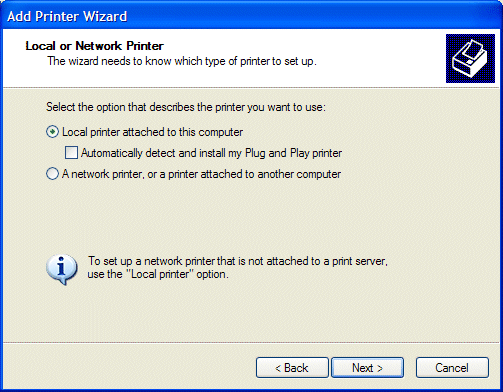
- Create a new Standard TCP/IP Port, or select one that you have previously define
if you are defining an additional Windows printer to print to a previously added port.
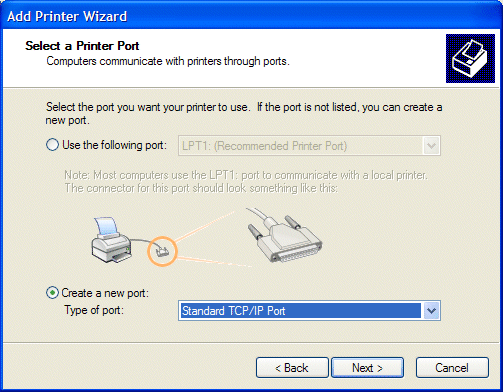
- Identify the IP address or hostname of the UnForm server, and provide a name
by which Windows will know this port. Don't get confused by the dual use of
the term "port". What a Windows printer calls a port is simply the name of an
output device, whereas a port in TCP/IP terminology is a socket number on which
a server listens and to which a client connects. In this instance, a port is
simply a name that you define.
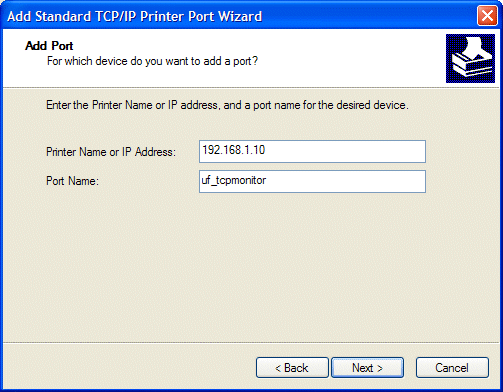
- Windows will not be able to determine the type of printer, so you can specify
a Custom type and click the Settings button, which will lead to the next window.
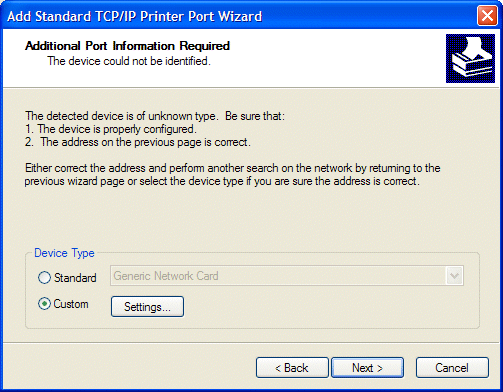
- Specify the Raw protocol and the port number on the UnForm server to print to.
The default port will be 9100, which is the standard HP JetDirect port. You
can change it to any port required.
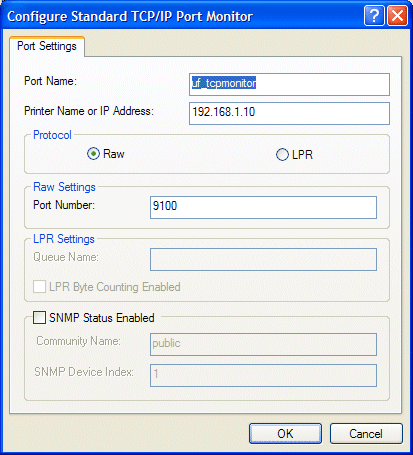
- Finally, click Finish to create the port.
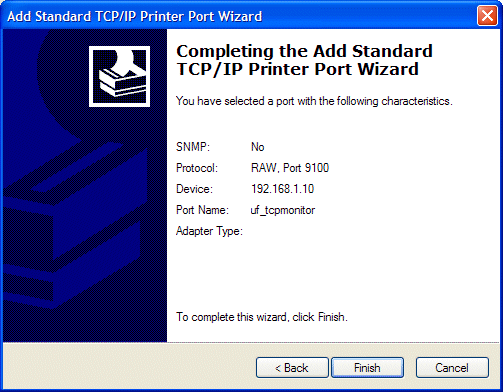
- Then set up a Generic/Text Only print driver that prints to that port. Each job will
be sent to the UnForm server for printing.
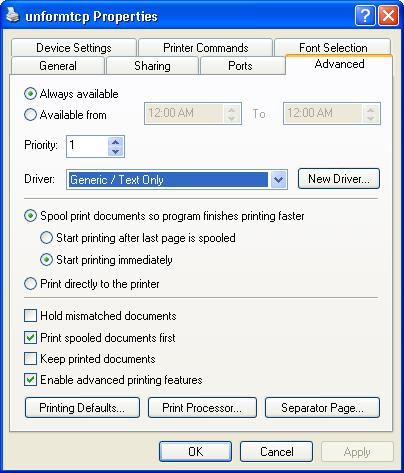
UnForm and CirrusPrint are registered trademarks of SDSI. General and
MailCall are trademarks of SDSI. Other product names
used herein may be trademarks or registered trademarks of their respective
owners.
SDSI uses Google analytics and conversion tracking on some site pages.
Site design by ZiMDesign.

